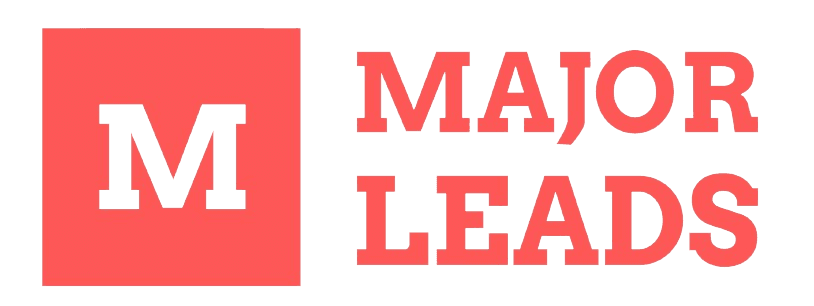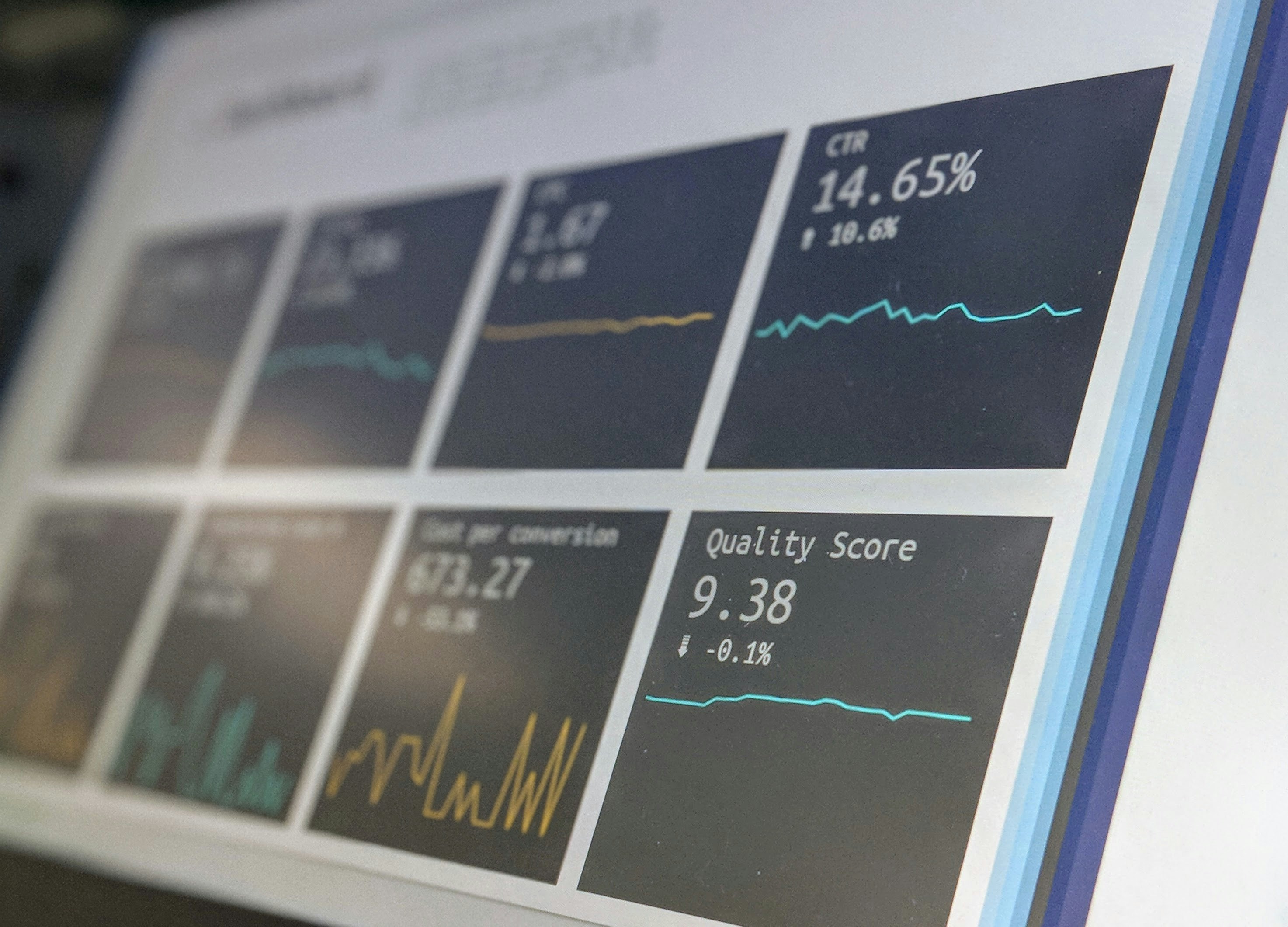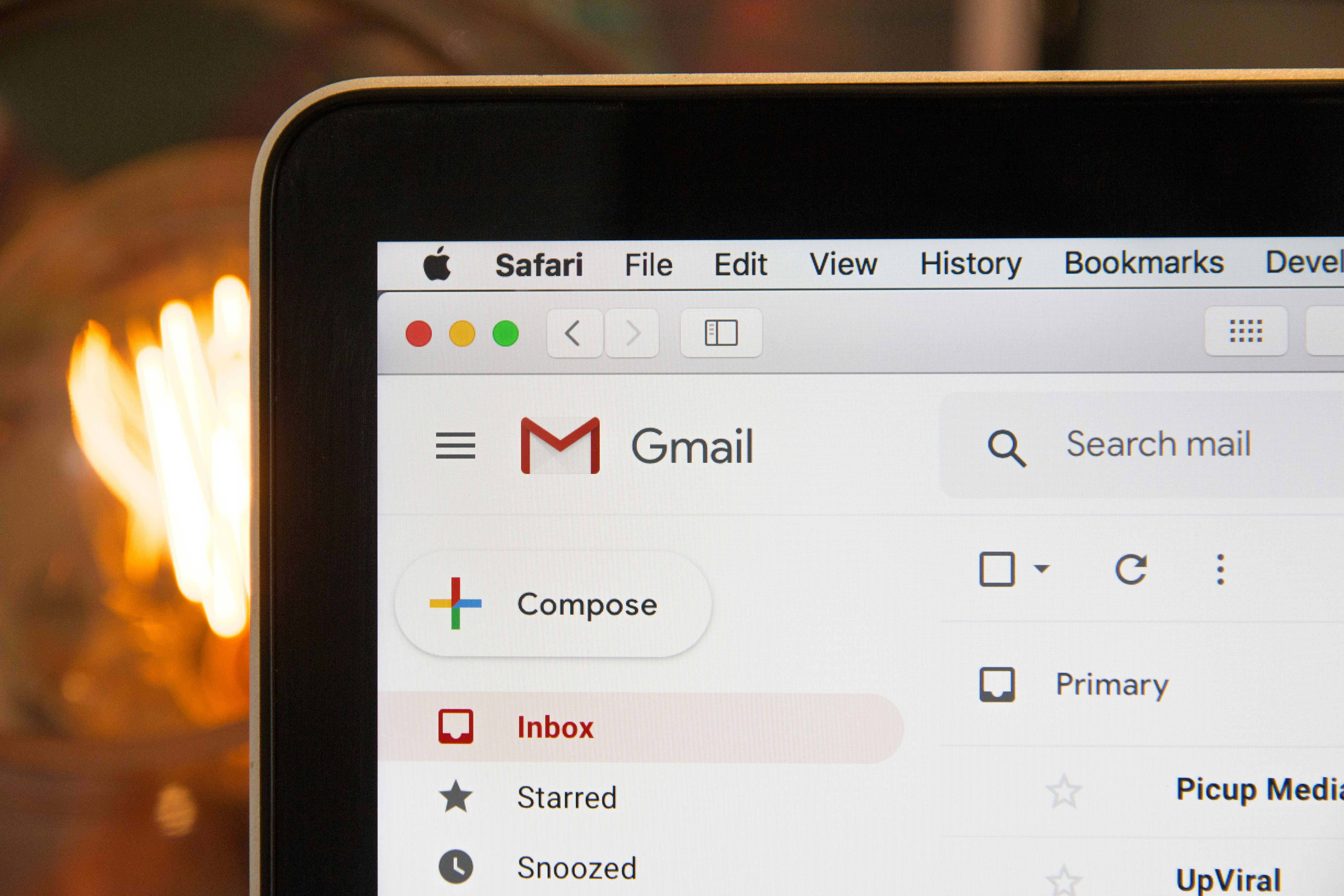Why Mix Sales Navigator with Salesforce?
1. Get the Full Picture:
When you merge data from Sales Navigator and Salesforce, you get this super detailed view of your customers. It helps your sales team understand prospects better, making interactions more personalized.
2. Nail Lead Generation:
Sales Navigator is a champ at finding potential leads. When you connect it with Salesforce, all that juicy info flows right into your Salesforce records. It's like a constant stream of high-quality leads.
3. Smooth Communication:
The integration captures all your communication – emails, messages, everything – in one place. It's like having a shared logbook. This makes it easy for your team to work together and plan how to engage with customers.
4. Stay Updated in Real-Time:
No more manual data entry headaches. Any changes you make in Salesforce or Sales Navigator instantly show up in the other system. It's like magic – but real!
5. Easy Workflow:
Switching between Salesforce and Sales Navigator is a breeze. Your team can focus on selling instead of getting lost in tabs and screens.
Getting Started: A Simple 7-Step Guide
Step 1: Check Compatibility:
Make sure your Salesforce version can handle third-party apps. Also, confirm your Sales Navigator subscription covers the integration features.
Step 2: Find Sales Navigator on AppExchange:
Go to Salesforce's AppExchange and look for the official Sales Navigator app.
Step 3: Install the App:
Follow the instructions to install Sales Navigator. Give it the permissions it needs.
Step 4: Connect Salesforce and Sales Navigator:
Log in to both, then go to Sales Navigator settings to link them up.
Step 5: Set It Up Just Right:
Adjust the settings to fit your team's style – pick what info syncs, decide how often it happens, and more.
Step 6: Show Your Team the Ropes:
Run a quick training session for your sales team. Help them see how Sales Navigator makes Salesforce even better.
Step 7: Keep an Eye Out for Improvements:
Check in regularly. Listen to your team's feedback and make tweaks to keep everything running smoothly.
Bonus Tip: MajorLeads for Extra Insights
Ever wish you could easily pull Sales Navigator data into a spreadsheet? MajorLeads lets you do just that. It's like a magic wand for getting data out of Sales Navigator and into a CSV file. With this extra tool, you'll have even more insights for making smart decisions.
Mixing Sales Navigator with Salesforce is like having a secret weapon for your sales team. By following these simple steps, you'll make your sales process smoother and more effective. And if you're curious to dive even deeper, MajorLeads is there to help you unlock more data for better decision-making. Happy selling!